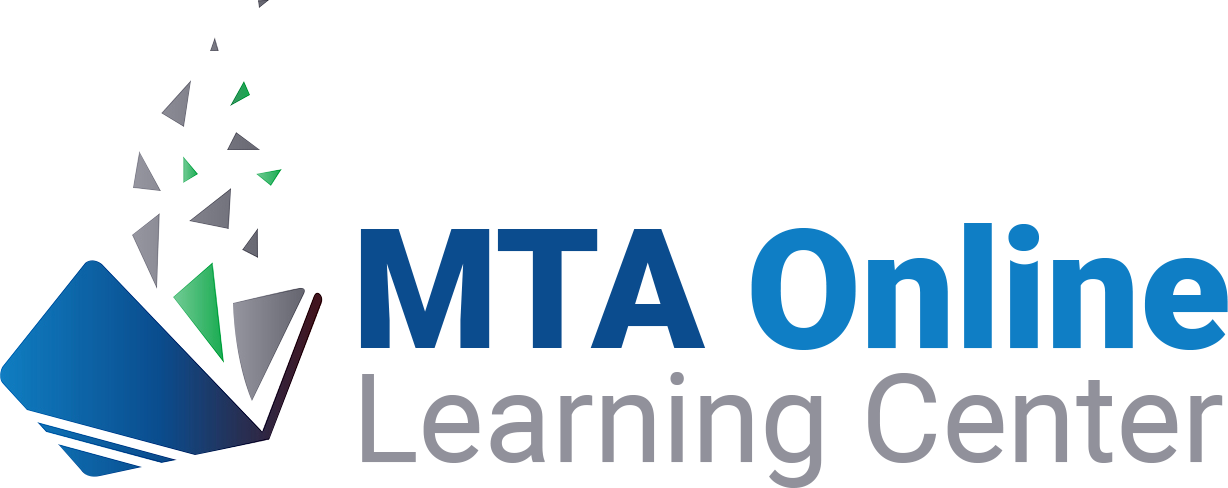Getting Started with the MTA Online Learning Center
Login instructions
Please note: Your login and password for this website are now the same as for the MTA website.
If your email address is already on file with MTA, an account on this site has already been created for you using the same email and password. Simply enter your email address and the password you set up, or first-time logins should use the generic starter password, which is Password1953. To change your password, login then click this link to access your profile.
If you are a non-member or new MTA member and need a new account set up, please contact (517) 321-6467 x 226 or email database@michigantownships.org.
Next, click here to test your computer and Internet connectivity, to verify that the system will work properly for you. Depending on the results, you may be required to download a program or update your software to ensure complete functionality. See below for more details on system requirements.
Need a bit more help logging in or navigating the website? We’ve created some resources to help you log in and start learning:
- If you prefer a written approach, download or print this Getting Started with MTA Online document.
- For a more visual approach, watch this helpful video tutorial.
How to register for & view a webcast
There are two ways to register for MTA webcasts -- you may either purchase each webcast individually, or get access by using your township's MTA Online annual subscription pass. (Want to learn more about MTA Online subscriptions? Get all the details at http://www.michigantownships.org/mtaonline.)
To begin using your MTA Online Subscription:
1) Log in to your personal account using your email address that is on file with MTA and your personal password (if this is your first time logging in to the MTA site, use the generic starter password, which is Password1953).
2) Navigate to the MY WEBCASTS tab. All webcasts available in your package should be visible under the "On-Demand Webcasts" listing. Note: Some newer webcasts may require activation. Click on the title of your package (i.e. MTA Online - Premium Pass Webcast Subscription) then look for the webcast title you wish to view, and click "Activate". If there is no Activate button, the webcast should already be available to you.
3) Click the name of the webcast you wish to view. From here you can download the presentation and other materials on the "Handouts" tab, see MTA publications and other resources on related topics on the "Resources" tab, or navigate to the "Content" tab and click the first segment to begin (click "View Recording" to begin the video).
To purchase a webcast individually:
1) You can register online at any time. Simply log in, add the webcasts desired to your cart, apply your discount codes (if any), and enter your credit card payment information. You will receive an automatic confirmation email, which will contain links to view the webcast(s) purchased. Or simply click on "My Webcasts" to begin watching right away.
To register by check, please add all items to your cart, apply any discount code(s), then print a copy of your cart and mail with a check for the amount indicated. Please allow a minimum of 3-5 business days from receipt of check for your order to be processed. After processing, an email confirmation will be sent.
2) When you are ready to view a webcast, log in to the website then click on "MY WEBCASTS" and select the webcast name you wish to view (or click the link in your confirmation email).
3) Navigate to the "Content" tab then click the green "View" button to start the webcast. To download handouts, select the "Handouts" tab and click each link separately. For related MTA publications, visit the "Resources" tab.
NOTE: Most webcasts are available for one year from purchase date, when purchased individually. Access time may vary for webcasts available via subscription packages, virtual events or free trials.
Feel free to contact mtaonline@michigantownships.org or call (517) 321-6467 (during regular business hours) with any questions or problems!
System Requirements
- A reliable internet connection
- An updated version of Internet Explorer, Mozilla Firefox or Microsoft Edge (Chrome and Safari browsers are not compatible with some MTA webcasts)
- Computer sound (internal or external speakers); note that the quality of your computer speakers or headphone will determine the quality of sound you hear.
- Additional plugins/software may be required; use the link below to test your system prior to purchasing a webcast
Test Your System
The software needed to view MTA webcasts is very common; most people already have it installed on their computer. However, we recommend that you click here to test your system (on the computer you will use to view the webcast) before completing your purchase. Some Chromebooks or other tablets may not have appropriate software already installed, so advance testing is highly recommended.
If you are able to complete the test, you will be able to view the webcast. If you are not able to complete the test, you will be prompted to install any needed software. NOTE: If you do not have the needed software and you do not have permission to install new software, you will not be able to view a webcast. To fix this problem, contact your IT department or specialist to install the needed software or updates.
| Access Date | Quiz Result | Score | Actions |
|---|
WHO DO I CONTACT FOR ASSISTANCE?
For help accessing webcasts or about webcast content, contact education@michigantownships.org.
For assistance setting up a new member account, contact database@michigantownships.org.
For payment inquiries, contact rebecca@michigantownships.org.